this post was submitted on 18 Oct 2024
19 points (100.0% liked)
KDE
5259 readers
92 users here now
KDE is an international technology team creating user-friendly free and open source software for desktop and portable computing. KDE’s software runs on GNU/Linux, BSD and other operating systems, including Windows.
Plasma 6 Bugs
If you encounter a bug, proceed to https://bugs.kde.org, check whether it has been reported.
If it hasn't, report it yourself.
PLEASE THINK CAREFULLY BEFORE POSTING HERE.
Developers do not look for reports on social media, so they will not see it and all it does is clutter up the feed.
founded 1 year ago
MODERATORS
you are viewing a single comment's thread
view the rest of the comments
view the rest of the comments
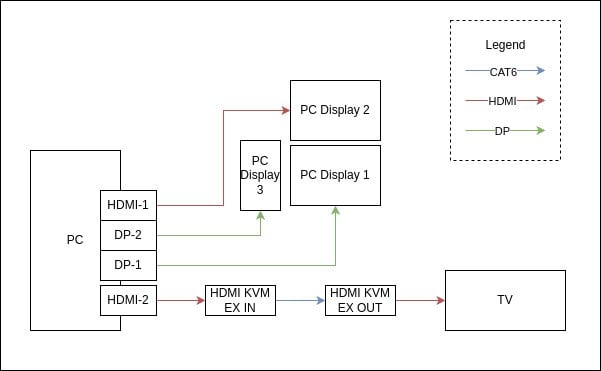
If removing the physical connector achieves the exact result you're looking for, might it just be easier to get, or build, some manual on-off/disconnect toggles?
If you can't find purpose-built options, and you aren't comfortable building your own, maybe a manual toggle box for HDMI that you can switch to an empty port, as needed.
Alternatively, what about a script, or macro, to switch to mirror mode, and back again?
OMG, this solution was so simple, but completely just worked. Just mirrored the main display and fixed individual refresh rates, even works when turning the extender on and off. Thanks a bunch for the inspiration! Had my head breaking over this!
Haha nice, I'm glad I threw that in at the bottom lol.
If you do end up needing to do something physical, and can't find a prefabricated item, look at getting 2 female HDMI breakout boards/connectors.
I believe there's 19 wires in total, but only two deal with power (+/-) and 1 that deals with clock signal (tmds?). Could probably move those over to 3 pin on/off toggle switch, directly wire the rest, and then flip the switch as needed.
Or even just the TMDS wire 1 pin toggle switch, might even do the trick.
Those pinouts might be different based on the HDMI version you're using, and I cannot stress this enough, I pulled that idea mostly out of my ass. I have some experience with this type of DIY, but none of it was with HDMI signals.
It is not intended as a final blueprint, just a starting point you figuring out a DIY toggle.